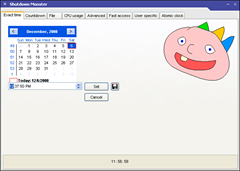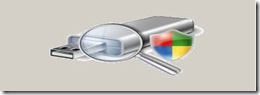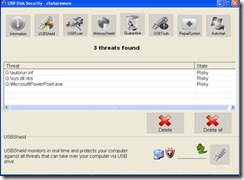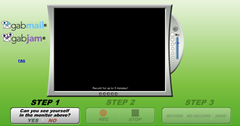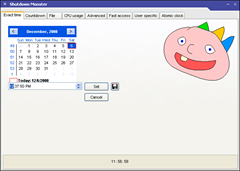There will be always a need for us to automatize the shutdown of computer in cases where we are downloading files which takes too long and doesn’t requires our presence we can shutdown computer at specified time after download completed.Here we can shutdown the computer at specified time using Scheduled task and Shutdown Monster
Shutdown Computer at specific Time Using Scheduled Task
1.Open Scheduled tasks by start>settings>Control Panel>Scheduled Tasks>click Add Schedule tasks
2.Schedule Tasks Wizard opens click Next and Browse for “C:\Windows\System32” and find Shutdown click Open ,give it a name Shutdown choose when to perform this task for one time only of your need select One time Only(you can set daily,weekly or when you log on) click Next set start time and start Date click Next Enter name and password you use to log into Windows click Finish.

3.Now you can observe shutdown is added to scheduled tasks.

Bonus:We can add CCleaner or any program to scheduled tasks to start automatically whenever Computer starts,we can do it by adding them to start up folder also.
Shutdown Computer at specific Time using Shutdown Monster Freeware
Shutdown Monster Features:
1.With Shutdown Monster we can aromatize the shutdown of Computer.
2.Synchronization:First you have to synchronize time and date settings by clicking Synchronize in Atomic Clock.
3.Setting Exact Time for Shutdown:You can set the exact time for shutdown by specifying in Exact time ,once you set the time click set to activate .you can set count down .There are other features available you can have a try them.